RaceBox User Manual - History
History menu on RaceBox allows you to access summary of your recorded track/drag session results. In-depth analysis is available via the smartphone application.
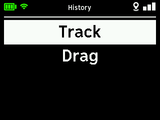
When History is selected from the main menu RaceBox will present a screen to select what type of sessions you would like to review - track or drag.
History - Track
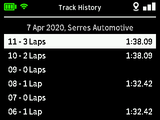
Track sessions history displays all your recorded sessions with information about the track, configuration, date/time of session start, index of the session in the day, number of laps and best lap time.
Sessions are ordered by date of recording. Select one and press the right arrow button to view more information.
History - Track Session Details
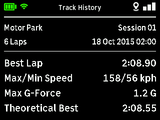
When a session is selected from the list RaceBox will display general overview of the recorded data, including location, number of laps, date and time of recording, best lap and theoretical best lap, max/min speed and max g-force.
Theoretical best lap is estimated based on the best times for each sector on the track.
Max/min speed and max g-force are only tracked for full laps - entry and exit are ignored.
The time of session start is based on the time zone configured at the time of recording the session.
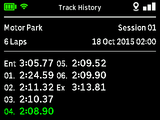
Press the up/down arrow buttons to view a complete list of the lap times in the session.
The best lap in the session will be highlighted in green. Laps marked with "Ent" and "Ex" are the entry and exit respectively.
History - Drag
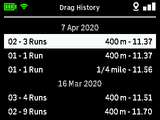
Drag sessions history displays all your recorded sessions with information about date of recording, consecutive index on the day, the number of runs and the best result for the last of the disciplines.
Sessions are ordered by date of recording. Select one and press the right arrow button to view more information.
History - Drag Session Details
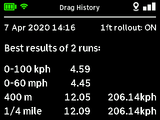
When a session is selected from the list RaceBox will display general overview of the recorded data, including date/time of recording, whether 1ft Rollout was enabled, the selected disciplines and the best results for each of them.
Press the up/down arrow buttons to go trough each run individually and view additional information.
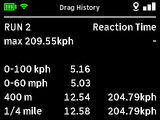
For each run you can view the top speed, reaction time, times for each discipline, terminal speed, braking distance and etc.
If a discipline was recorded with invalid slope (over +1.5% for deceleration and below -1.5% for acceleration) an indicator will be displayed as well.
